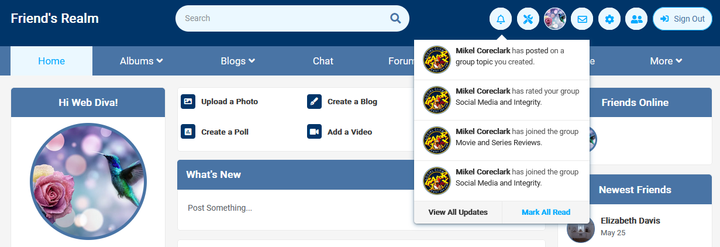Categories
Tags
-
#how to
#settings
#mini menu
#main menu
#tutorial
#navigate
#change contrast
#change font size
#profile page
#profile settings
#profile
#groups
#tutorials
#discussions
#photos
#videos
#blogs
#forums
#post editor
#upload link
#upload pictures
#fullscreen feature
#albums
#album management
#create albums
#edit albums
#share albums
#create a poll
#posting video's
#video tutorial
#updates
#notifications
#IMC
#Instant Message Chat
#Chat
#general
#privacy
#emails
#subsription
#change password
#networks
#Poll
#polls
#private message
#direct message
#group conversation message
#tutorial links
#member home page
Archives
[Tutorial] How to manage your Updates/Notifications
-
How to Manage your Friend's Realm Updates and Notifications.
Managing your updates/notifications from Friend's Realm is quick and easy to do. Your updates icon is the bell icon, that you will find on the top right of any page within your mini menu section. The mini menu is for your updates, profile, messages, settings, friends requests and to sign out. When you click on the bell icon, if you have notifications of members that have had activity, you will see member's profile pictures with a short message next to each indicating the activity.
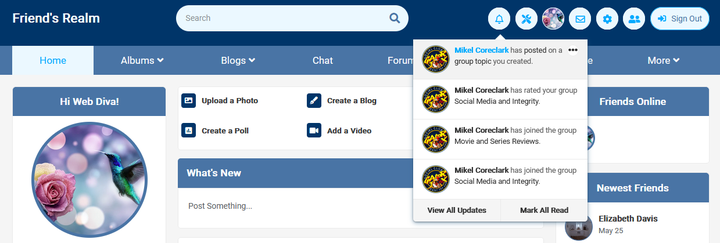
If you want to manage your notifications individually, you can delete your updates, one by one. Hover your mouse over the right side of the notification you want to delete. You will see three small dots. Click on these dots and a message will pop up crossing over your notification. The message says: X Remove this Notification. Click on the X Remove Notification and this notification will be removed and your menu will close.
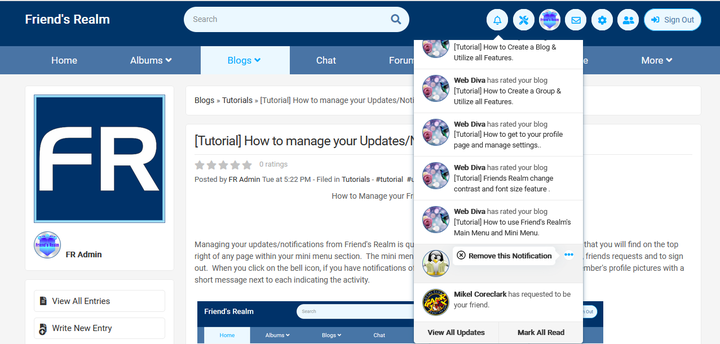
Another way to manage your notification is bringing up the page with all of your notifications. Click on your bell icon for notifications again and you will see your notifications.
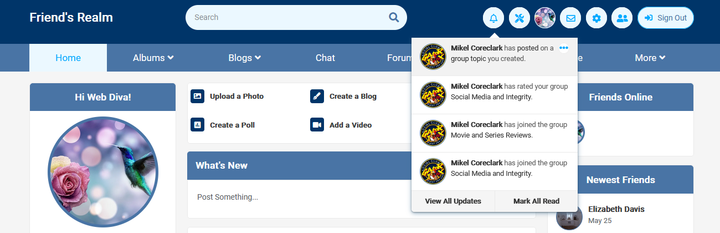
Take your mouse and hover over the message that says "View All Updates". Click on View All Updates.
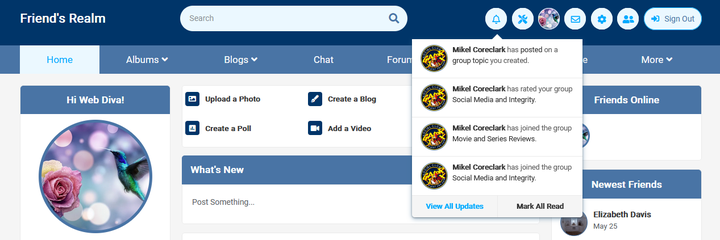
Now you are on your Updates page with all of your most resent notifications. You can delete these one by one or select "delete all". It's recommended that you clear your updates as often as possible.
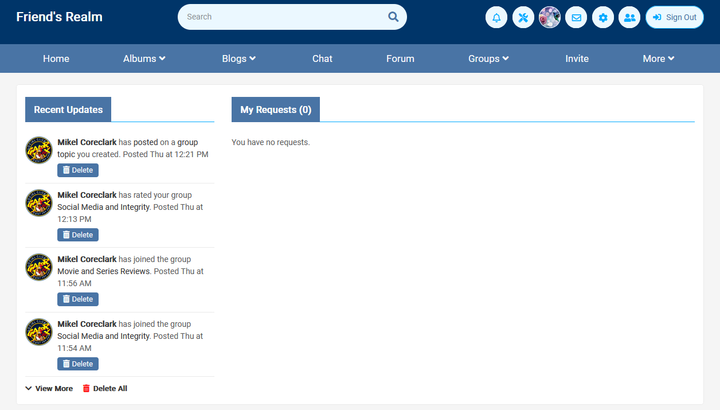
Lastly, if you have already viewed your updates and are not ready to delete, them, you can click on the "Mark All Read message". When you click on this message the red alert that shows over your bell icon will disappear indicating you do not have any new notifications to view at this time.