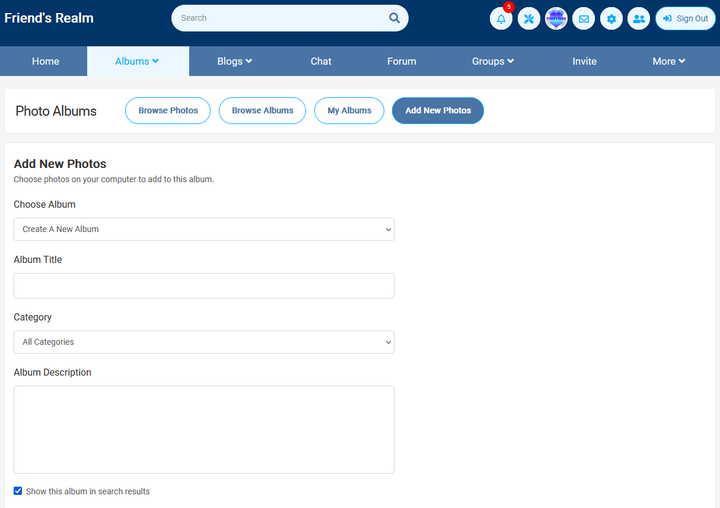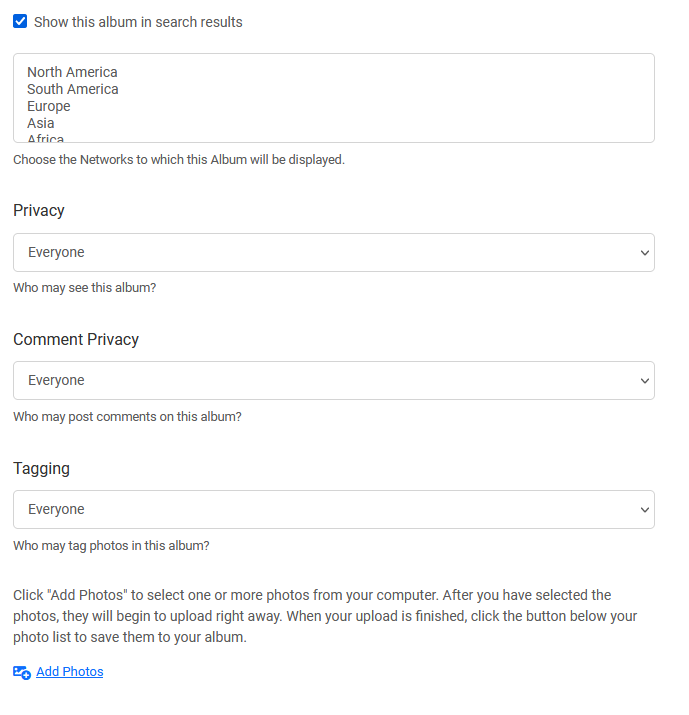Categories
Tags
-
#how to
#settings
#mini menu
#main menu
#tutorial
#navigate
#change contrast
#change font size
#profile page
#profile settings
#profile
#groups
#tutorials
#discussions
#photos
#videos
#blogs
#forums
#post editor
#upload link
#upload pictures
#fullscreen feature
#albums
#album management
#create albums
#edit albums
#share albums
#create a poll
#posting video's
#video tutorial
#updates
#notifications
#IMC
#Instant Message Chat
#Chat
#general
#privacy
#emails
#subsription
#change password
#networks
#Poll
#polls
#private message
#direct message
#group conversation message
#tutorial links
#member home page
Archives
[Tutorial] How to use Friend's Realm Albums and settings
-
Posted by FR Admin - Filed in Tutorials - #upload pictures #albums #album management #create albums #edit albums #share albums - 2,335 views
How to use Friend's Realms Albums and Settings.
Friend's Realm Albums are the heart of member's way to share part of themselves. Below are the instructions and a tutorial on how to upload and manage your photo album.
To manage your album and add photos, click on Albums at the top of your main menu bar next to Home.
See Albums on the top of your page next to Home and click on Albums.

After you click on Albums, a drop down menu will appear. You may choose which part of Albums you want to go to: Browse Photos, Browse Albums, My Albums and Add new Photos.
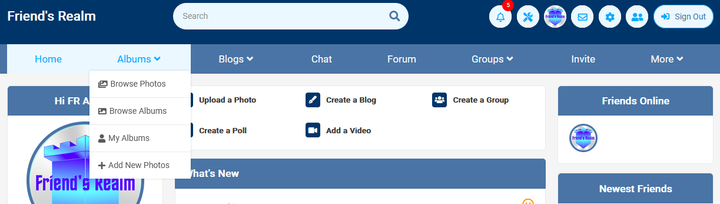
Now you are on the Browse Photos page in Albums.
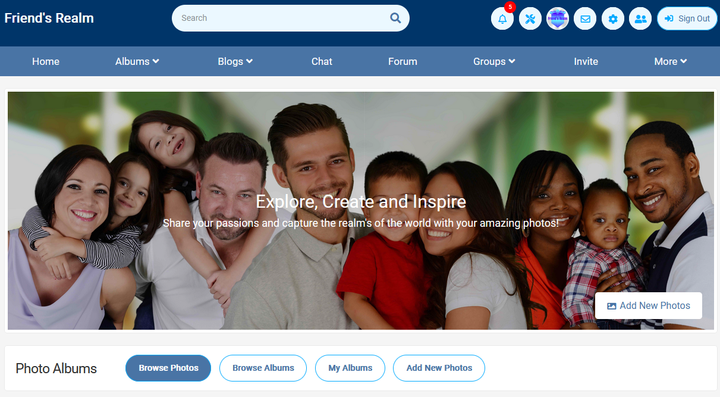
To Browse Member's Albums, click on Browse Albums and you will be taken to the Browse Albums Page. On this page you may view and rate member Albums. There is a five-star rating system.
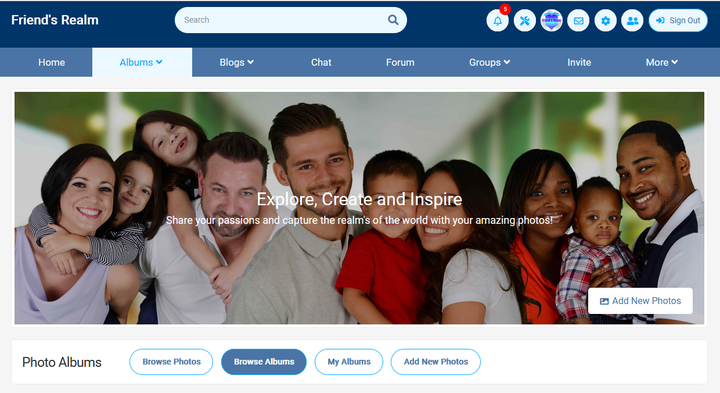
Is you want to look at your albums, click on My Albums and you will be brought to your personal Album page. Here you can sort, add delete, label, rate and determine privacy settings (privacy settings allows who you want to see your albums).
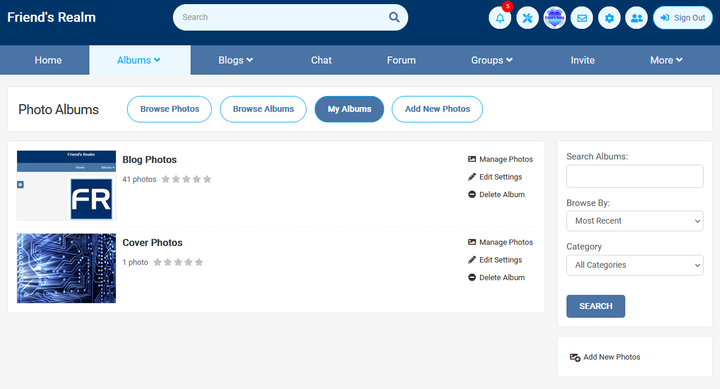
If you wish to create a new album, click on Add New Photos and a form will appear with questions. Answer the questions, upload your photos and remember to save at the end of your upload session.