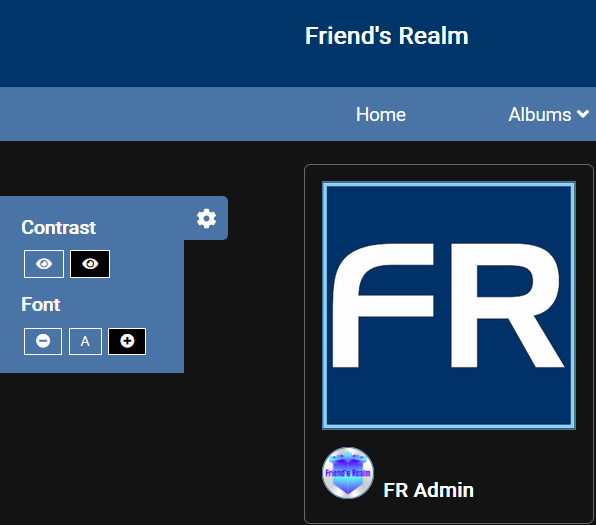Categories
Tags
-
#how to
#settings
#mini menu
#main menu
#tutorial
#navigate
#change contrast
#change font size
#profile page
#profile settings
#profile
#groups
#tutorials
#discussions
#photos
#videos
#blogs
#forums
#post editor
#upload link
#upload pictures
#fullscreen feature
#albums
#album management
#create albums
#edit albums
#share albums
#create a poll
#posting video's
#video tutorial
#updates
#notifications
#IMC
#Instant Message Chat
#Chat
#general
#privacy
#emails
#subsription
#change password
#networks
#Poll
#polls
#private message
#direct message
#group conversation message
#tutorial links
#member home page
Archives
[Tutorial] Friends Realm change contrast and font size feature
-
Posted by FR Admin - Filed in Tutorials - #how to #tutorial #change contrast #change font size - 1,842 views
How to use Friend's Realm's Changing Contrast and Font Size Feature.
Friend's Realm understands that every member has their page viewing preferences. Incorporated into our platform are the features to customize your viewing experience. Both features include the light or dark mode, as well as the ability to change the font size for better viewing.
If you would like to change your viewing experience, take a look at the far left of your screen, and you will see the common symbol icon for settings.
See the universal symbol for settings icon.
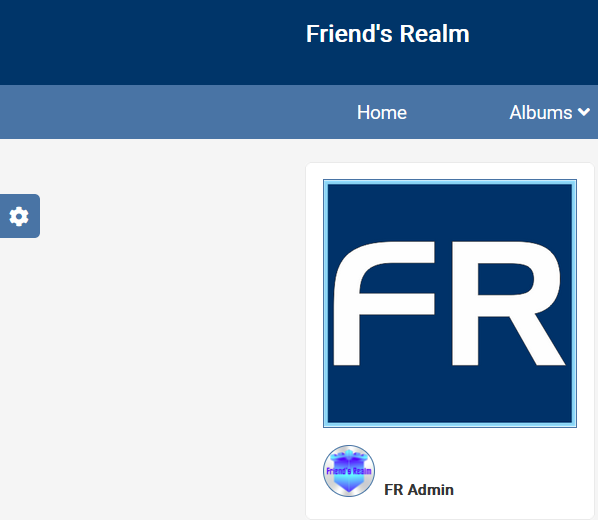
Click on the Settings icon and a small menu will pop out where you can set the contrast (light and dark mode of your page) or set the font size (increase or decrease font viewing size).
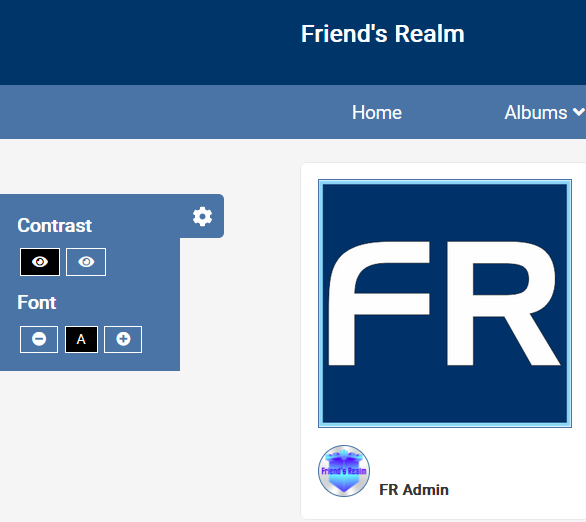
When you click on the "eye" for dark mode, your page will turn dark. To change back to light mode, click on the other eye and you will be back to light mode.
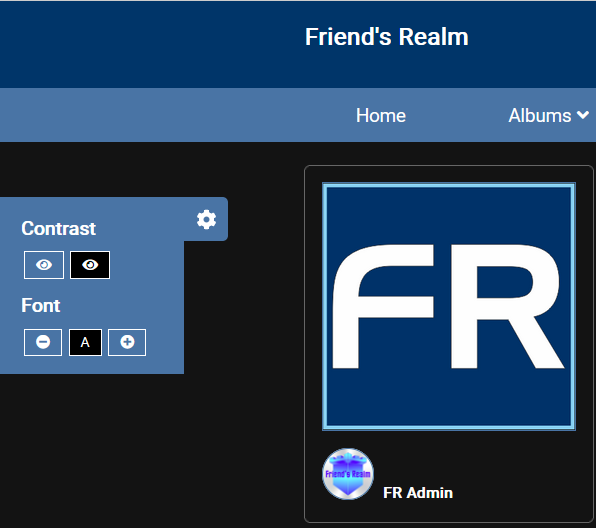
To change font sizes, click on the plus symbol for larger font, and the negative symbol for smaller font. Set to your preferred preference.