Categories
Tags
-
#how to
#settings
#mini menu
#main menu
#tutorial
#navigate
#change contrast
#change font size
#profile page
#profile settings
#profile
#groups
#tutorials
#discussions
#photos
#videos
#blogs
#forums
#post editor
#upload link
#upload pictures
#fullscreen feature
#albums
#album management
#create albums
#edit albums
#share albums
#create a poll
#posting video's
#video tutorial
#updates
#notifications
#IMC
#Instant Message Chat
#Chat
#general
#privacy
#emails
#subsription
#change password
#networks
#Poll
#polls
#private message
#direct message
#group conversation message
#tutorial links
#member home page
Archives
[Tutorial] How to use Friend's Realm's Main Menu and Mini Menu
-
Posted by FR Admin - Filed in Tutorials - #how to #settings #mini menu #main menu #tutorial #navigate - 2,018 views
How to use Friend's Realm's Main Menu and Mini Menu
Friend's Realm is designed with easy to access to navigational features. Your main navigation tools are at the top of your member home page; the main menu and the mini menu. From these two menus you will be able to access the following:
Main Menu:
Home, Albums, Blogs, Chat, Forums, Groups, Invite, Members Polls and Videos.
Mini Menu:
Updates (Notifications), My Profile, Messages, Settings, Friend's Requests and Sign Out.
Quick Links Menu:
Upload Photo, Create Blog, Create Group, Create a Poll, Add a Video.
Main Menu (Main Navigational Menu).
Home, Albums, Blogs, Chat, Forums, Groups, Invite, Members Polls and Videos.

Mini Menu (Mini Navigational Menu)
Updates (Notifications), My Profile, Messages, Settings, Friend's Requests and Sign Out

Quick Links Menu (Quick Links Menu is for quick posting access bypassing the main access page-links to each feature).
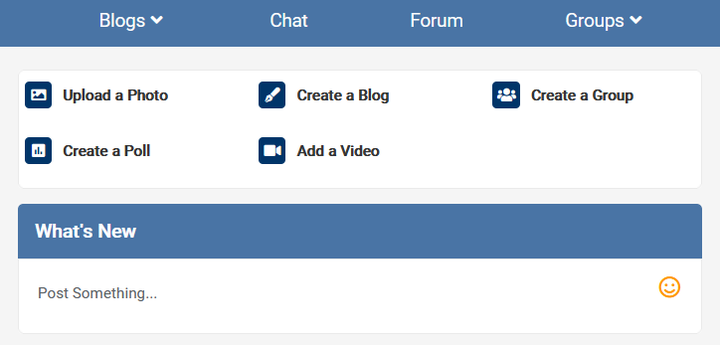
Settings Menu (located at Mini Menu; all of your personal settings).
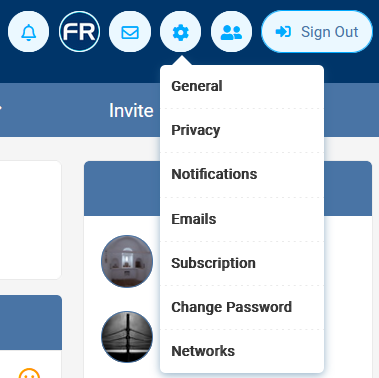
Messages (write, receive and manage your personal messages)
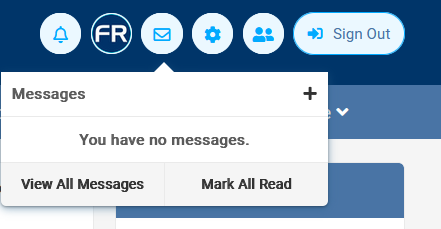
Friend's Request (To check and accept new friend's requests).
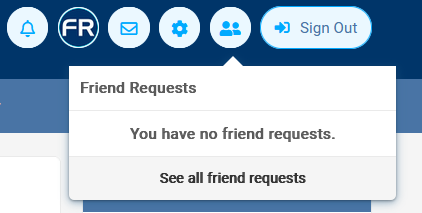

Comments